Device Connection
Plug the adapter into the USB port of the PC, open the A3 Configurator and you will be directed to the welcome page. Choose the port named COMx - Silicon Labs CP210x USB to UART Bridge on the bottom-left corner, the correct port will always be selected automatically if the USB driver is installed properly, if it doesn't appear in the port list, try to re-install the USB driver.
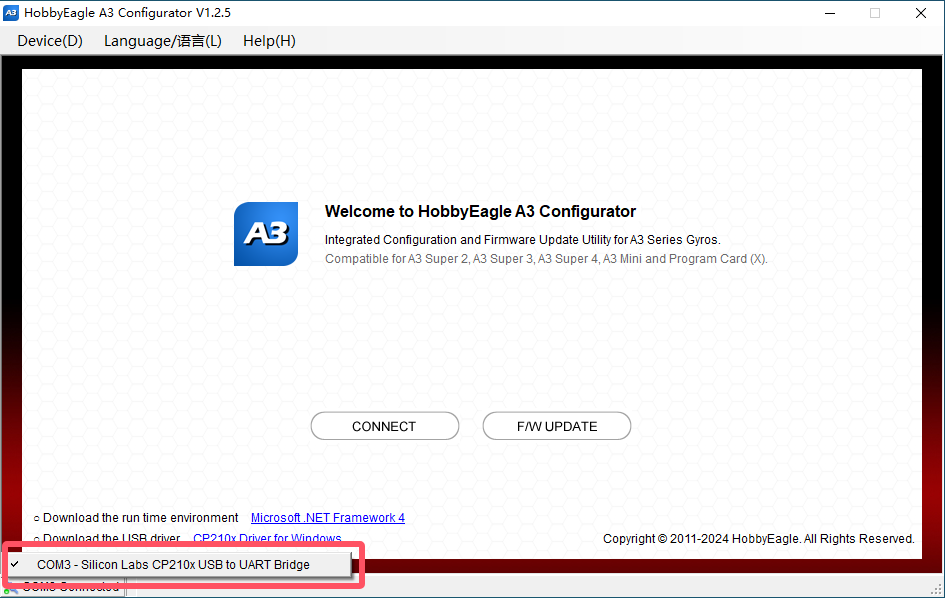
Update Steps
Connect the gyro to the other end of the data cable, the gyro will power up, after the initialization is done, click the "F/W UPDATE" button to open the firmware update wizard.
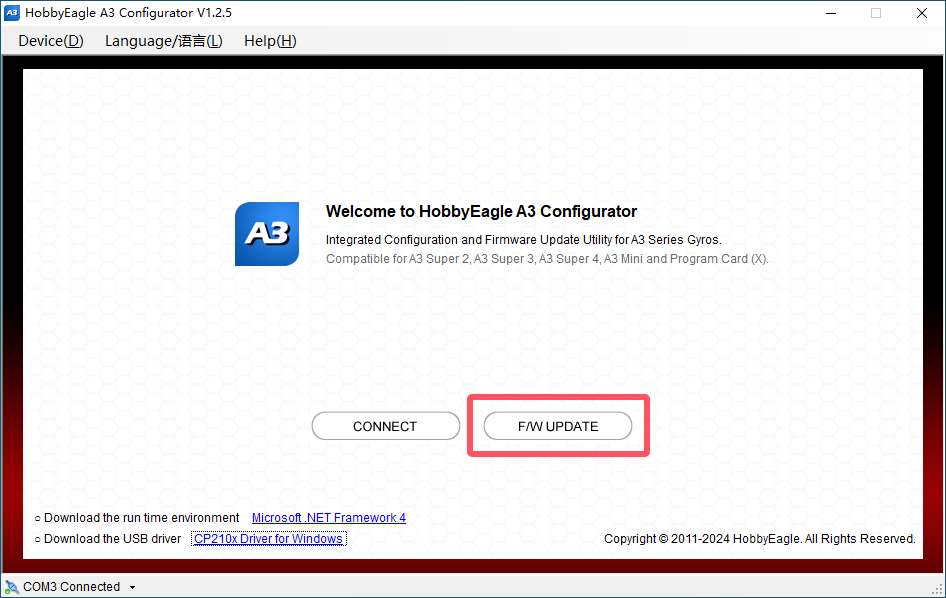
Within the "Online Update" tab, select your product model from the first list.
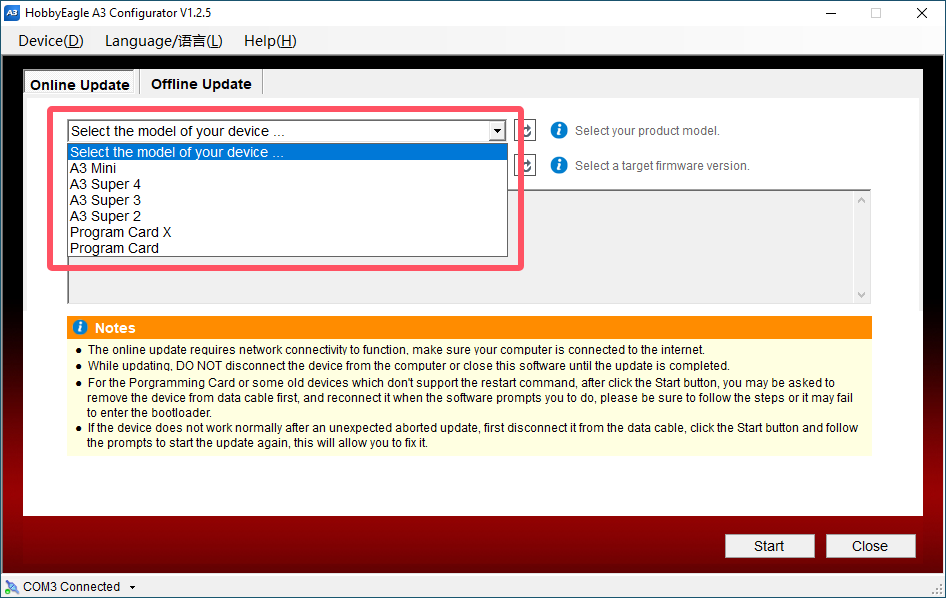
Select a target firmware version from the second list.
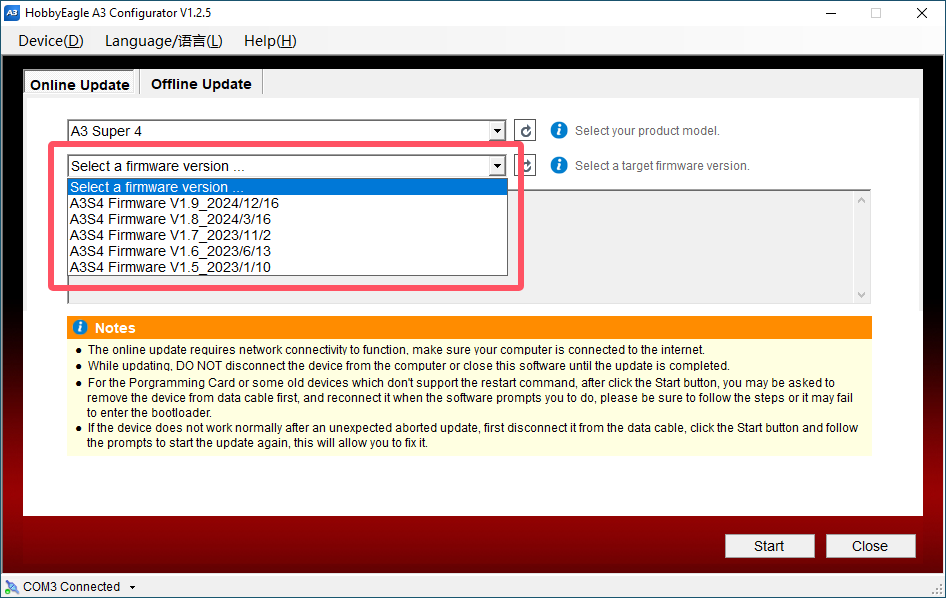
Click the "Start" button.
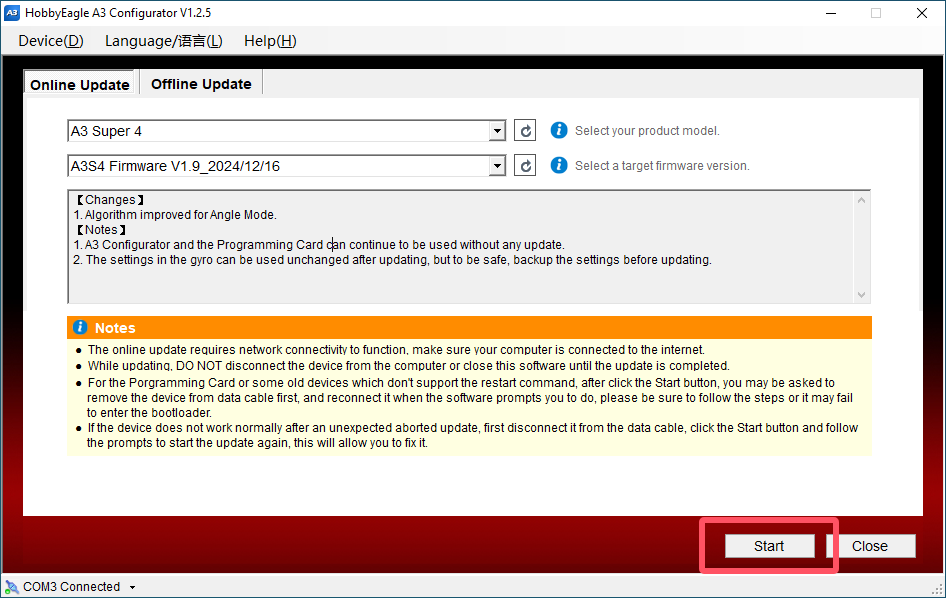
In the pop-up that appears, click "OK".
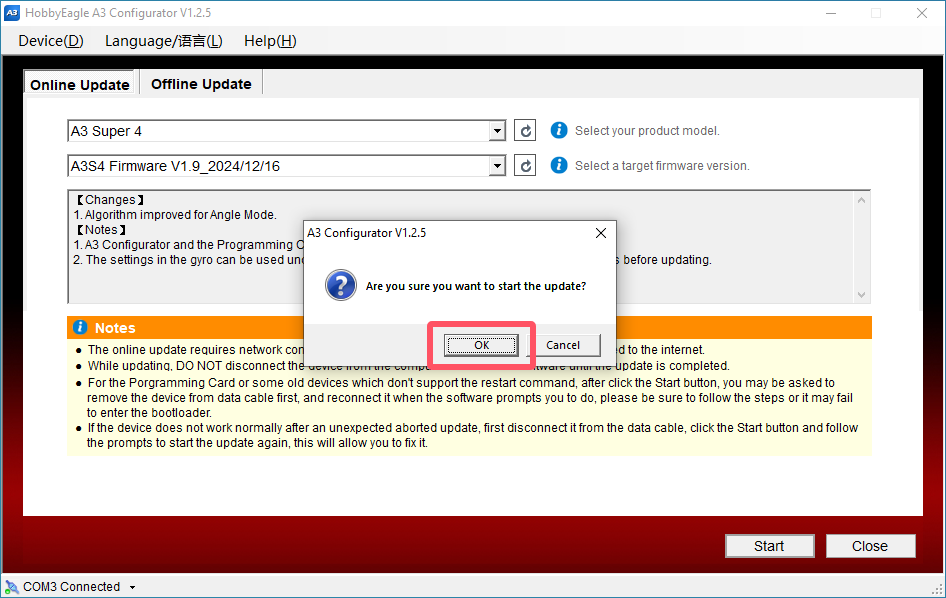
The update will start, please wait for the update to complete, DO NOT disconnect the device from the PC while updating.
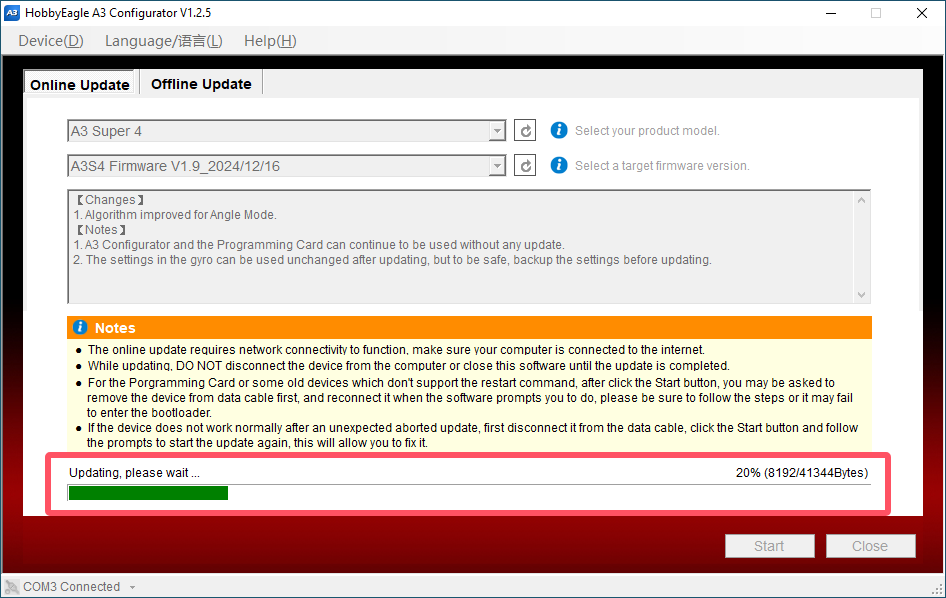
Click "OK" when update is complete.
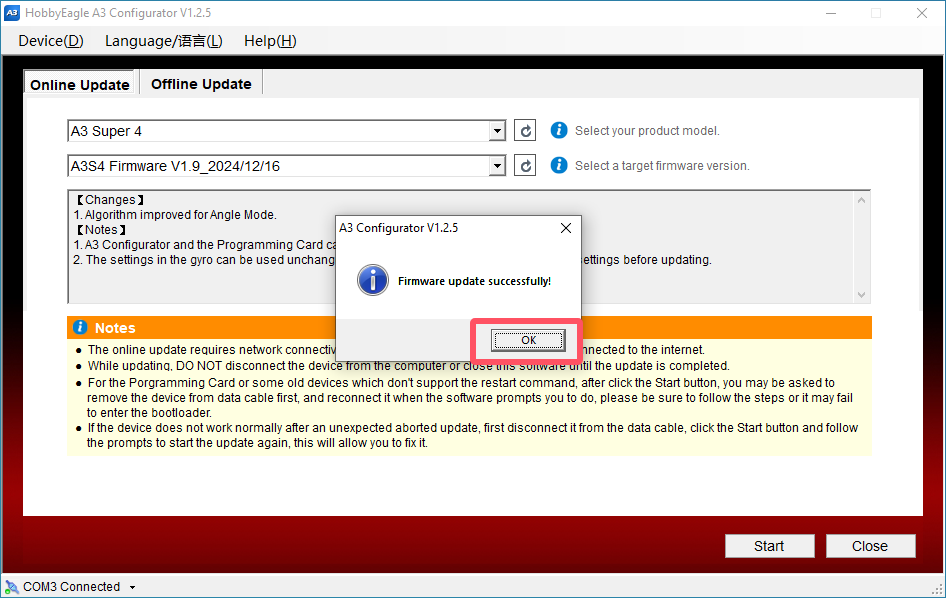
Update of the Program Card
For the program card or some old devices which don't support the restart command, after click the "Start" button, the software may prompt the following message, in this case, please remove the program card or device from the data cable first, then click "OK".
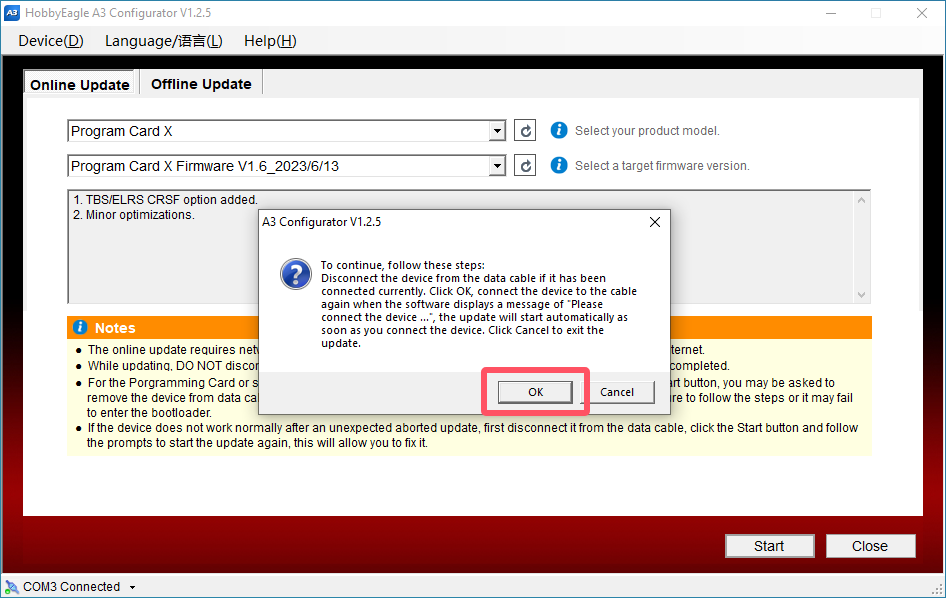
Connect the program card or device to the other end of the cable again when the software displays a message of "Please connect the device ...", the update will start automatically.
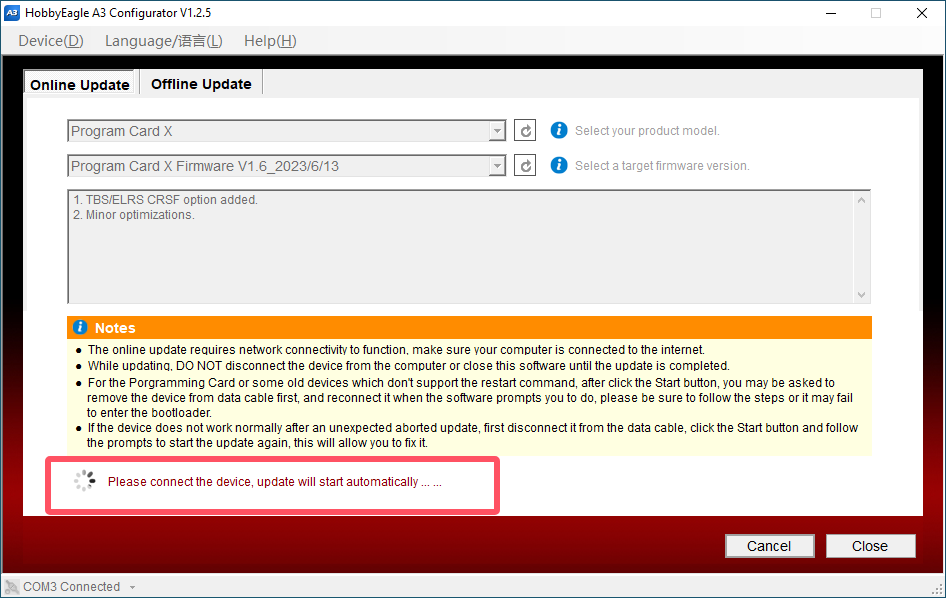
Troubleshooting