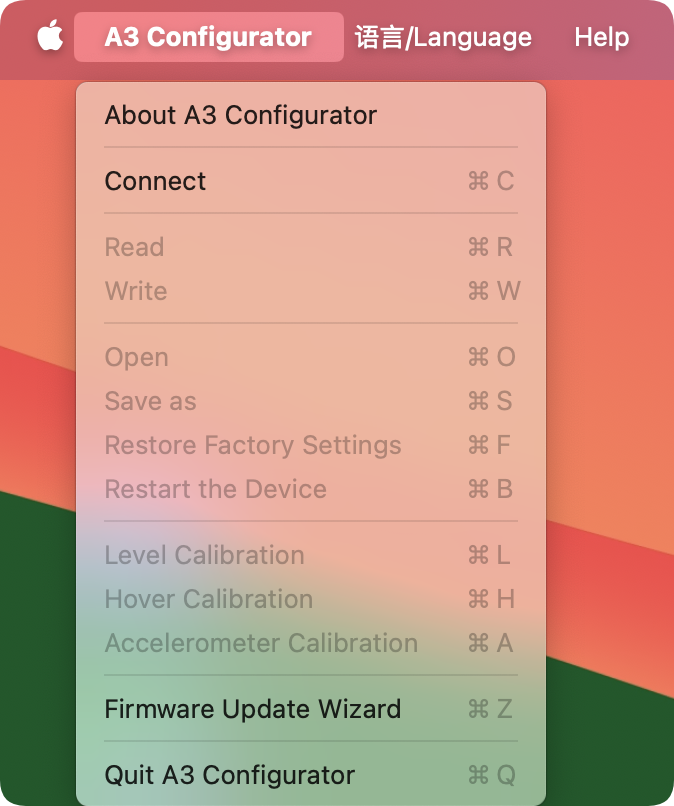Installation
Download the latest version of the disk image file from our website, double-click to open the dmg file. Left click and drag the A3 Configurator icon to the Applications shortcut to the right and the app will be installed into the application folder.
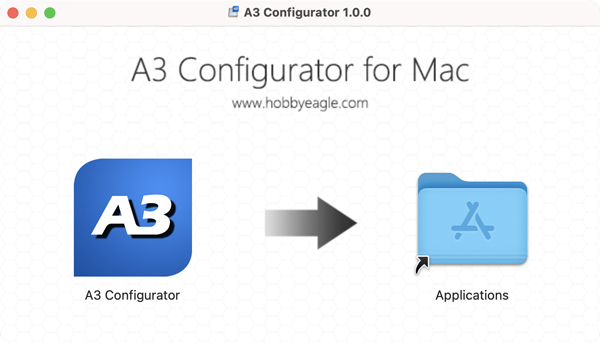
After successful installation, you can find the A3 Configurator icon in the Launchpad.
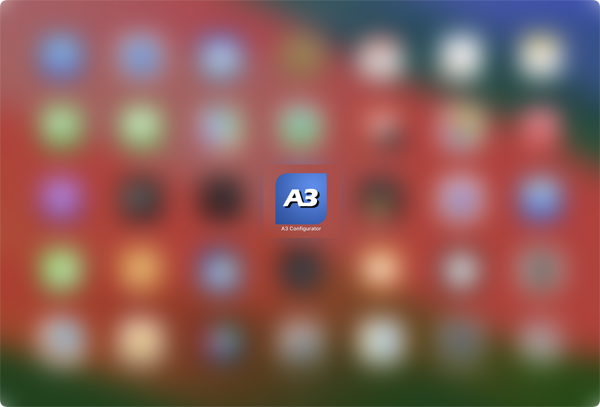
Device Connection
Plug the adapter into the USB port of the Mac, you may need to use an adapter cable of USB-A to USB-C if your Mac only has Type-C ports. Open the A3 Configurator and you will be directed to the welcome page. Choose the port named SLAB_USBtoUART on the bottom-left corner, the correct port will always be selected automatically if the USB driver is installed properly, if it doesn't appear in the port list, try to re-install the USB driver for Mac.
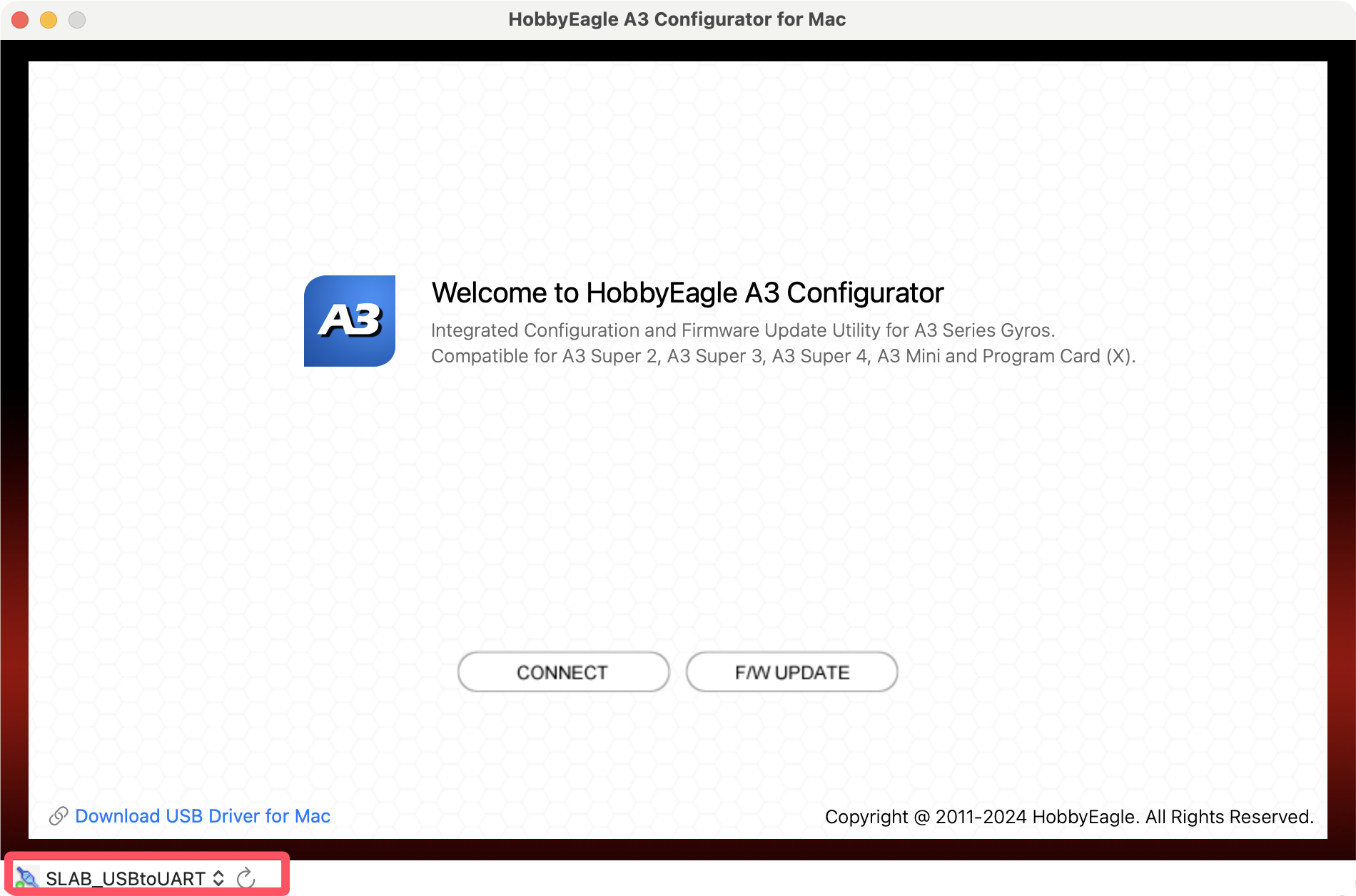
Connect the gyro to the other end of the data cable, the gyro will power up, after the initialization is done, click the "CONNECT" button to read the settings from the gyro and you will be directed to the configuration page.
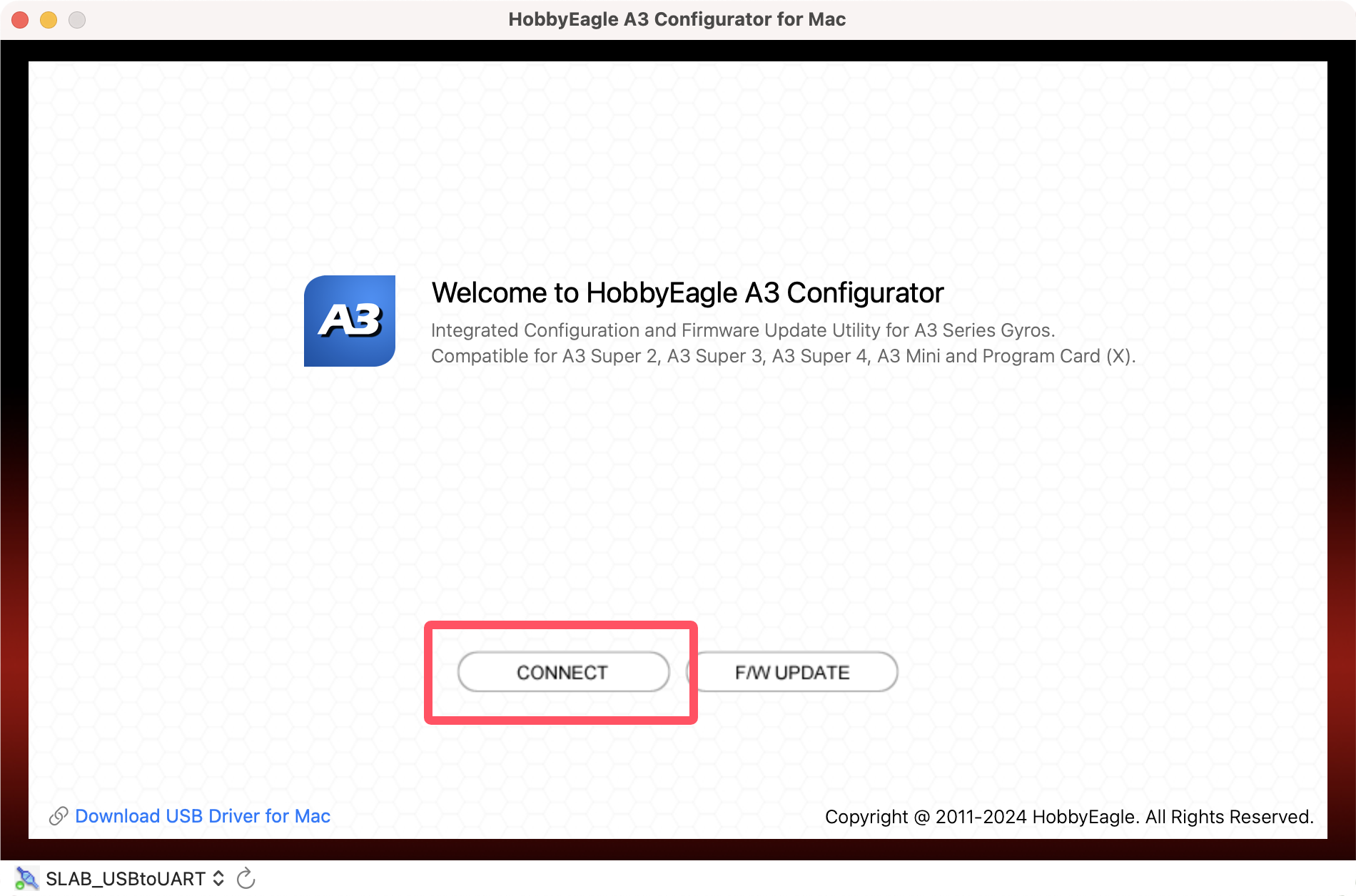
State Information of the Gyro
You can check the state information of the gyro in the status line at the bottom of the software, including gyro state, flight mode, master gain and the status of each input channel:
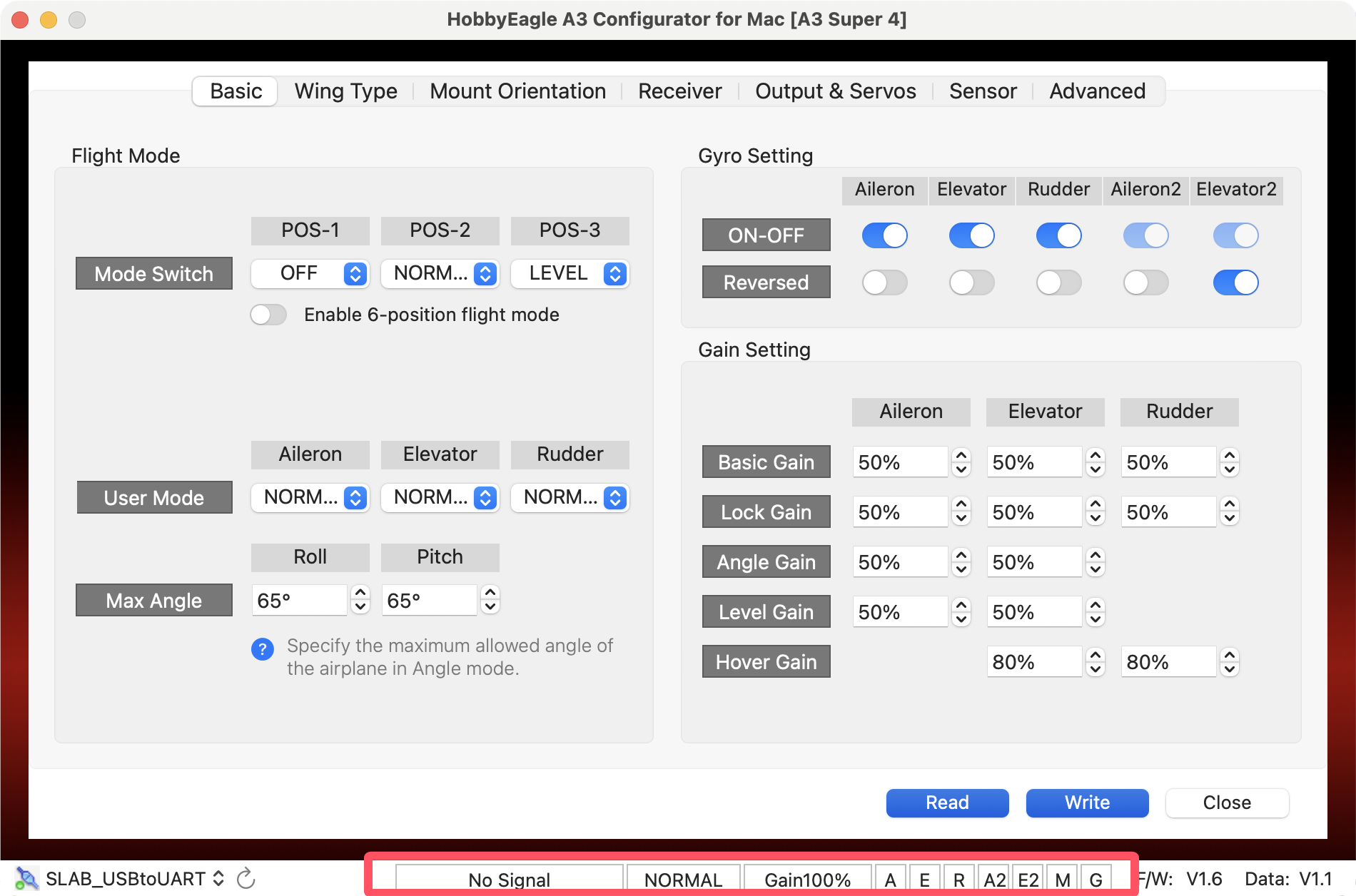
You can also check the firmware version and data version of the gyro in the lower right corner:
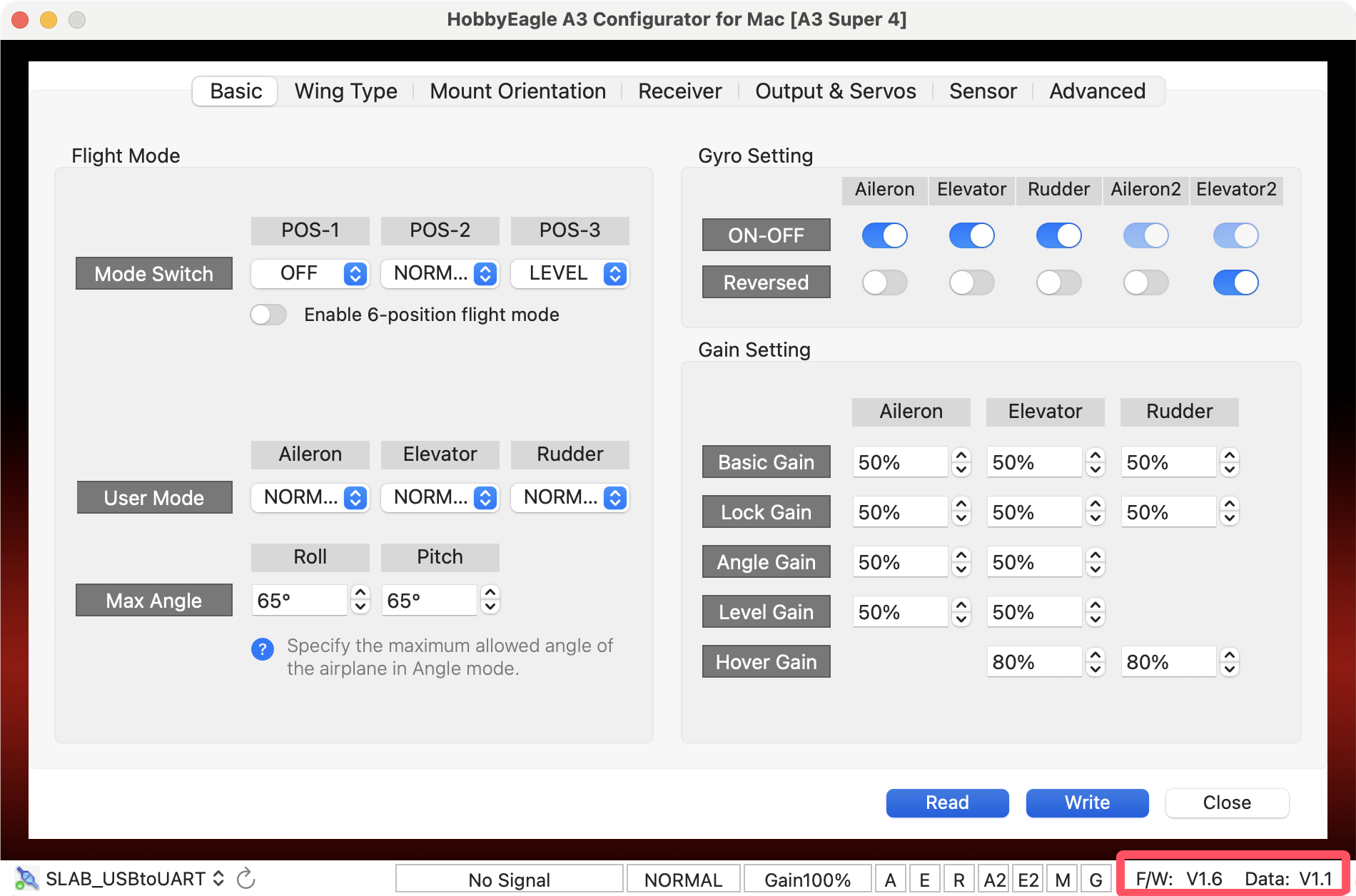
Reading Settings
Click the "Read" button to read the settings from the gyro, the currently unsaved settings will be overwritten by a re-read operation:
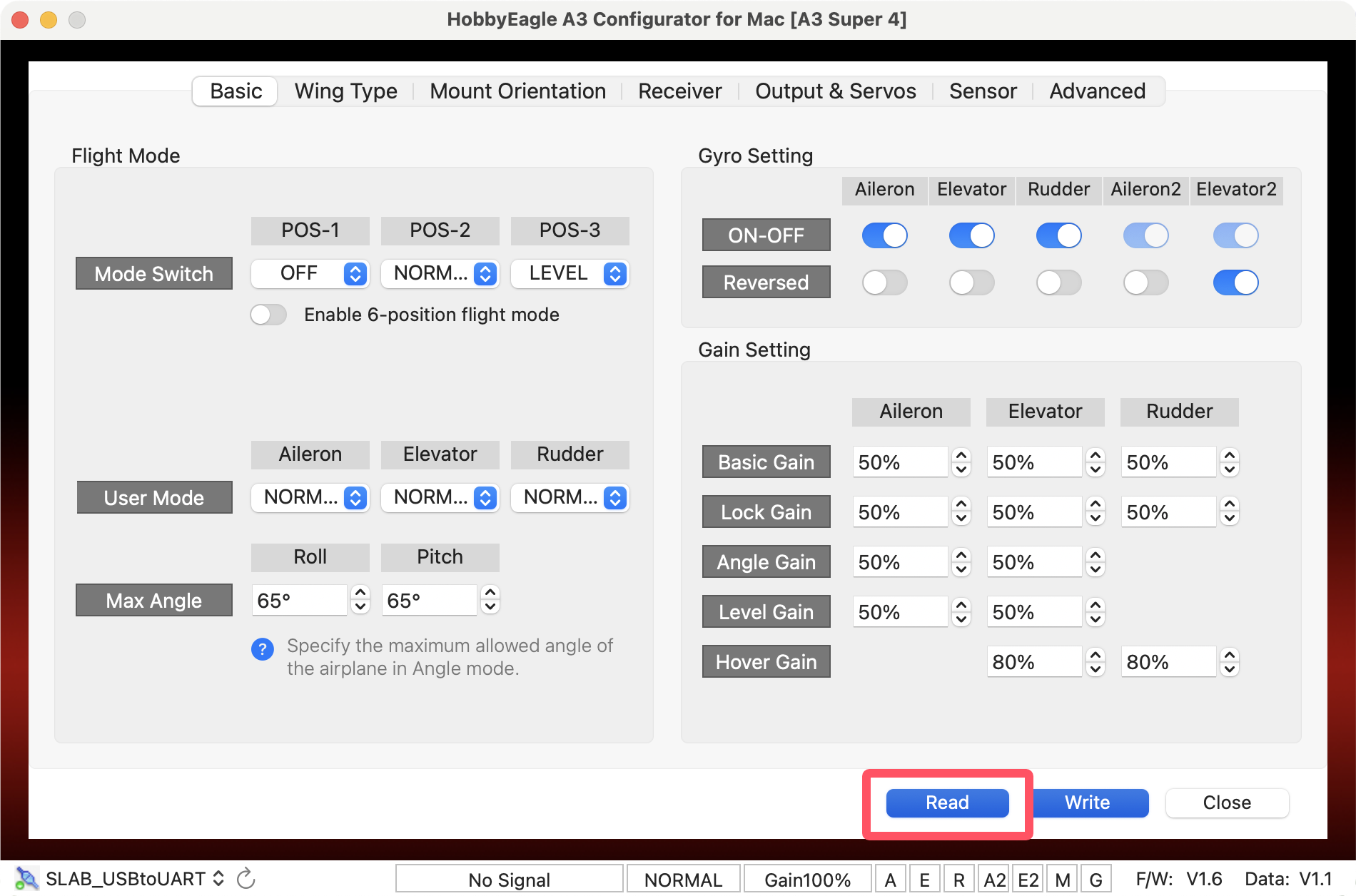
Saving the Changes
After modifying the settings, click the "Write" button to apply the changes to the gyro and to make the new settings take effect immediately.
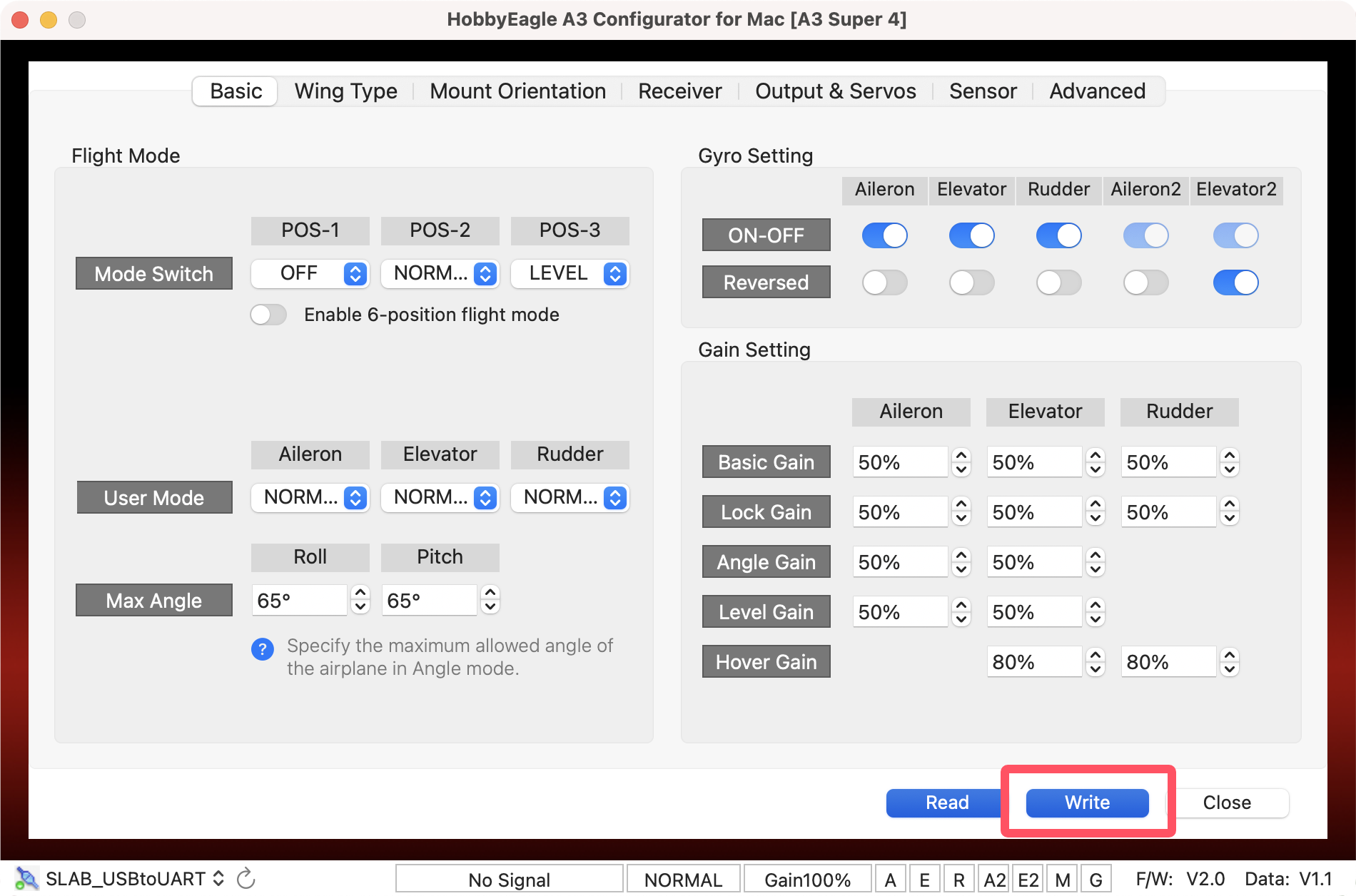
Firmware Update
Click the "F/W UPDATE" button in the welcome page to open the firmware update wizard.
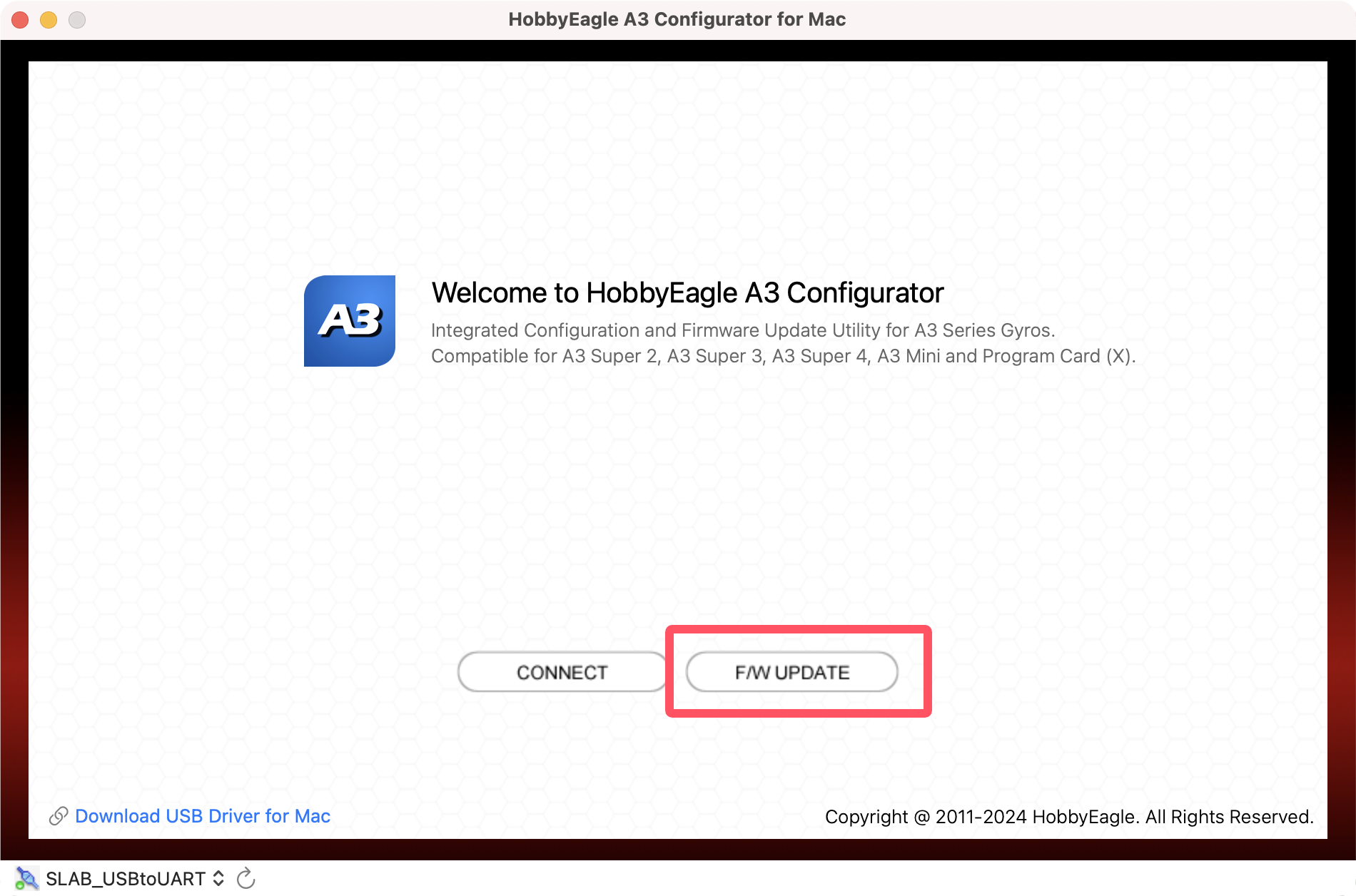
First choose your product model, then choose a firmware version, simply click "Start" to start the update.
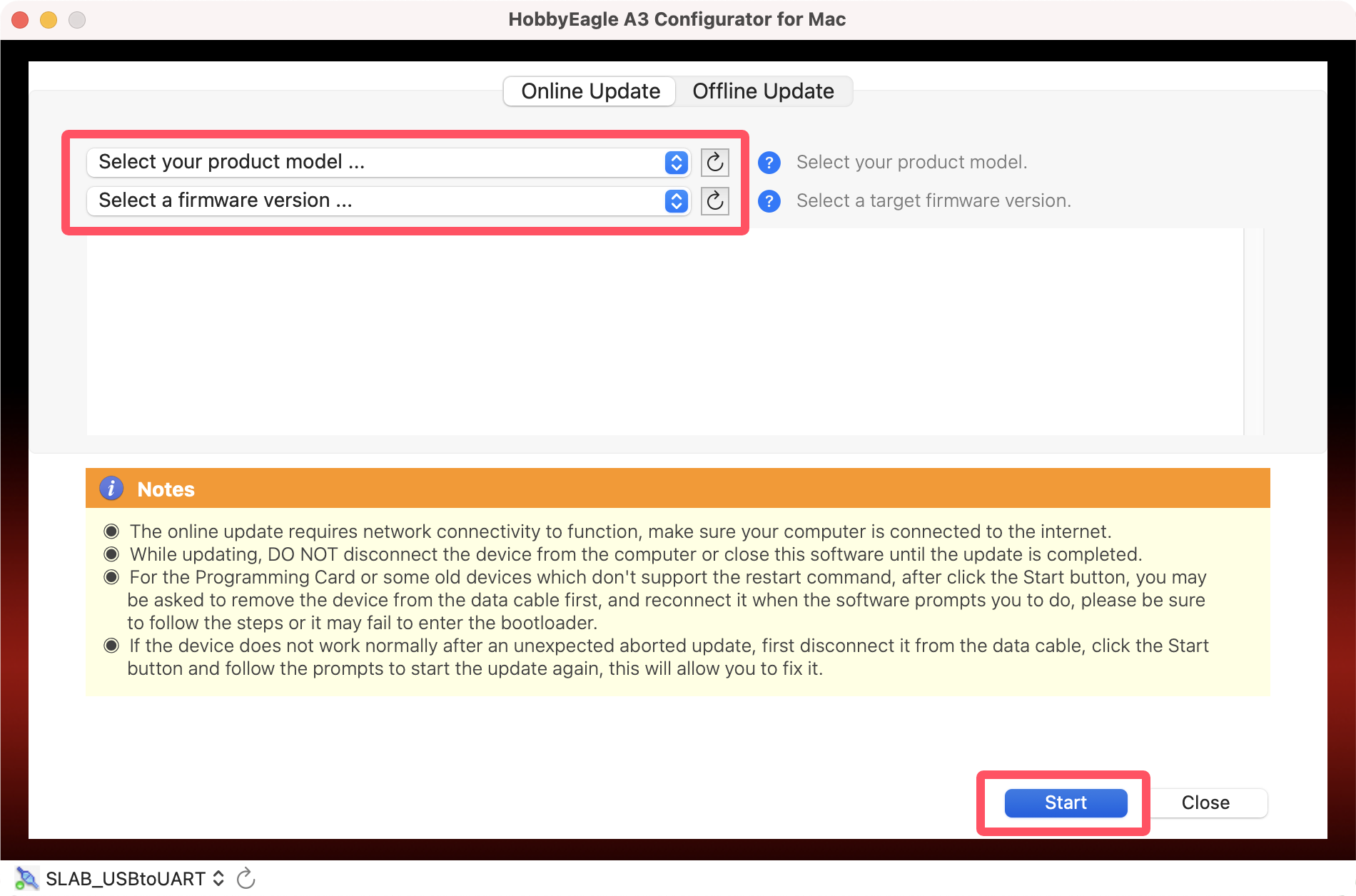
Change Language
A3 Configurator supports Simplified Chinese, Traditional Chinese and English, select your preferred language from the "Language/语言" menu and restart the software to make the new language take effect.
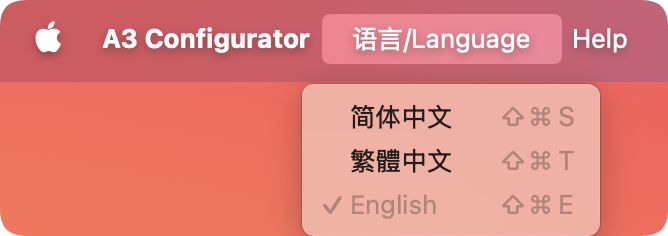
Main Menu
Some useful functions are included in the A3 Configurator Menu, as shown below: